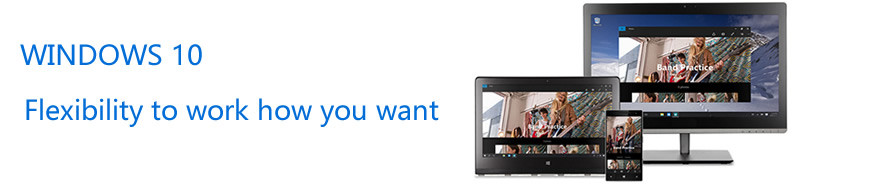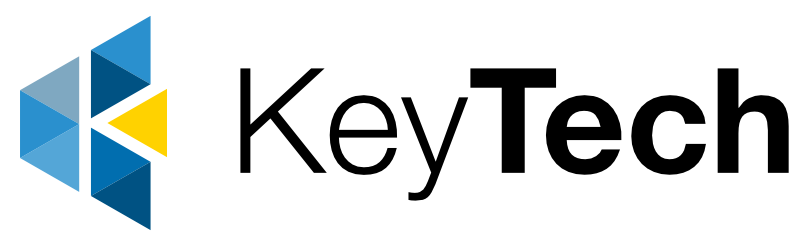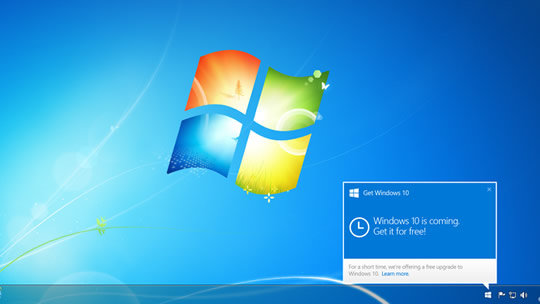IT Support Brisbane: Latest Windows 10 Update Lets You Do More
A lot of the time, from the end-user perspective, windows updates can be a bit of a hassle. Taking time out of your busy schedule to change… something. A lot of the time, however, the computer seems pretty much the same as it was before. Well, this time is a little different if you know what to look for. Here’s an overview from the Key Technologies Brisbane IT support team.
Paste from Cloud Clipboard
Personally, I’ve been waiting for this one for a while. The cloud clipboard allows you to copy and paste text and images between computers. To set it up:
- Open Settings
- Go to System > Clipboard
- Turn on both Clipboard history and Sync across devices
- Press CTRL + V to test out the paste
Use emojis from the keyboard
Your favourite emojis from smartphones and social media are moving more and more into the mainstream. In line with this Windows has imported them into their latest Windows 10 release. This makes friendly emails and informal documents a little more fun to write! Simply press Windows + . to use them.
Autosave files as you edit them!
Go to OneDrive > More > Settings. On the AutoSave tab, select Update folders and specify which folders you’d like to automatically sync.
Use the Microsoft UI on Android
If you install the Microsoft Launcher from Google Play, you can have a cool Microsoft style homescreen for your phone.
Customize the mouse pointer
You can now make your pointer bigger or change the colour. Access Windows Settings > Ease of Access > Cursor & pointer.
Make text and other things bigger
Change the text size by going to Settings > Ease of Access > display.
Snip images and take screenshots
The old screenshot keyboard shortcut (Windows + Shift + S) now allows you to snip and copy images and text to the clipboard.
Customize appearance
The new-look light theme allows you to switch between colours. Switch to dark mode to make your apps stand out. Go to Settings > Personalisation > Colours to select your colour mode.
Remove pre-installed apps
Reduce the bloat of your system by removing unused apps such as 3D Viewer, Calculator, Groove Music, Mail, Calendar, Movies & TV, Paint 3D, Snip & Sketch, Sticky Notes, and Voice Recorder. To uninstall go to Settings > Apps.
Pause Updates
Now you have even more control over updates with the ability to pause for up to seven days. To delay updates, go to Settings > Update & Security.
If you’d like any help with doing this contact our friendly Brisbane IT support team!