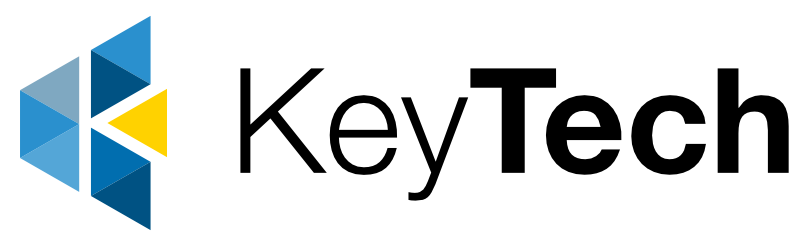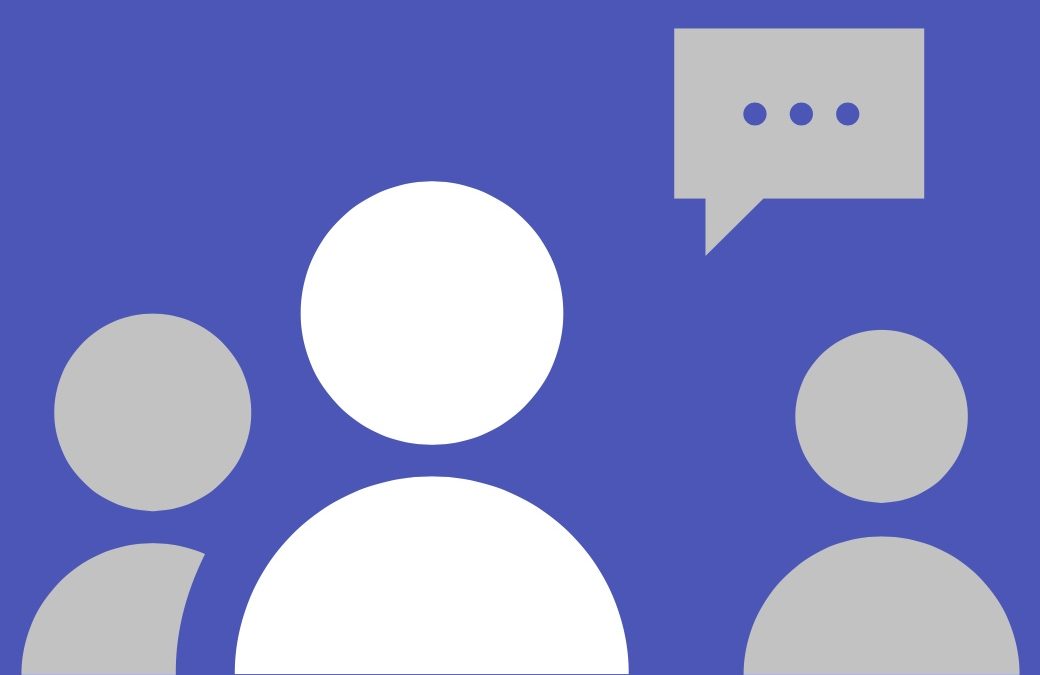Like all businesses, we don’t change our IT infrastructure every year. We upgrade and improve it over time. Even while providing the latest infrastructure to clients, including cloud-based systems, there was no ‘cloud’ switch to flick built into ours, and we were a very office-centric business.
Like all businesses, we don’t change our IT infrastructure every year. We upgrade and improve it over time. Even while providing the latest infrastructure to clients, including cloud-based systems, there was no ‘cloud’ switch to flick built into ours, and we were a very office-centric business.
That said, a move to Teams has been on our radar for a while. It makes business sense: Teams makes it easier to collaborate, share, and it means assets are accessible from a variety of places and devices. It means we can save on equipment and be more responsive and dynamic as a business.
To be real, we’d been dragging our feet on this change. Any major change to operations means some interruption to how we work. But recent developments helped us make the move. Here’s what we discovered in the process, and some tips on your own transition to Teams.
Teams tip #1: flatten your folder structure.
When your files are sitting on a drive, you can organise them however you like. But in Teams, file paths being too long is a common issue. You might need to flatten your information architecture a little, by bringing the contents of some subfolders into their parent folders, for example. And it’s best to do this before moving files, cos frankly, it’s easier to move files on the desktop.
Teams tip #2: use search and naming conventions.
Nesting files under too many subfolders should be avoided in general because it makes things hard to find. In teams, finding files is a bit easier than searching. Rather than using folders, consider using naming conventions for files.
Teams tip #3: slow and steady wins the file transfer.
Teams is getting hammered right now as many businesses are moving their files into the cloud. It can take quite a long time to upload files, particularly when OneDrive times-out. It’s especially problematic at the moment with so many people trying to migrate to Teams at once.
Teams tip #4: you still need to backup!
Having files hosted by a managed cloud service will definitely boost the security of your data. It means they are invulnerable to any insecurities with your local network.
There are still reasons to backup your data though. What if for some reason or another you are deined access by the host? It’s also possible to accidentally (or on purpose!) delete files that you still need.
It is possible to backup Teams data. Our Keycloud Backup service is the best way we know of. We can draw down your cloud data and make sure a copy exists somewhere local, and accessible to you.