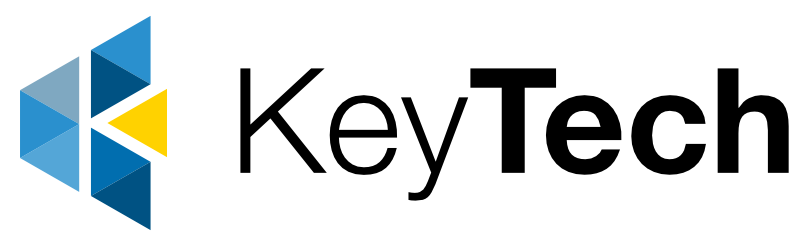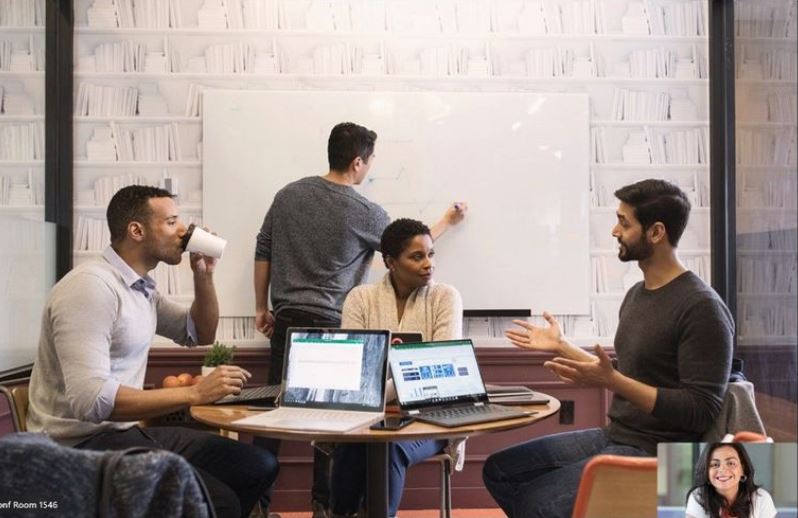This month, as usual, we bring you great news about big changes within the platform!
Meetings now also for iOS
Since February, joining a meeting is now easier than ever before! With just one touch you can join from your iOS device! The iPhone experience has been optimized so that your participation is more active. Reacting in a meeting, participating in chats or presenting a PowerPoint are easy tasks.
In addition to joining a meeting, it’s easier to access meeting and device controls, such as the ability to stream a PowerPoint, turn room cameras on and off, and more.
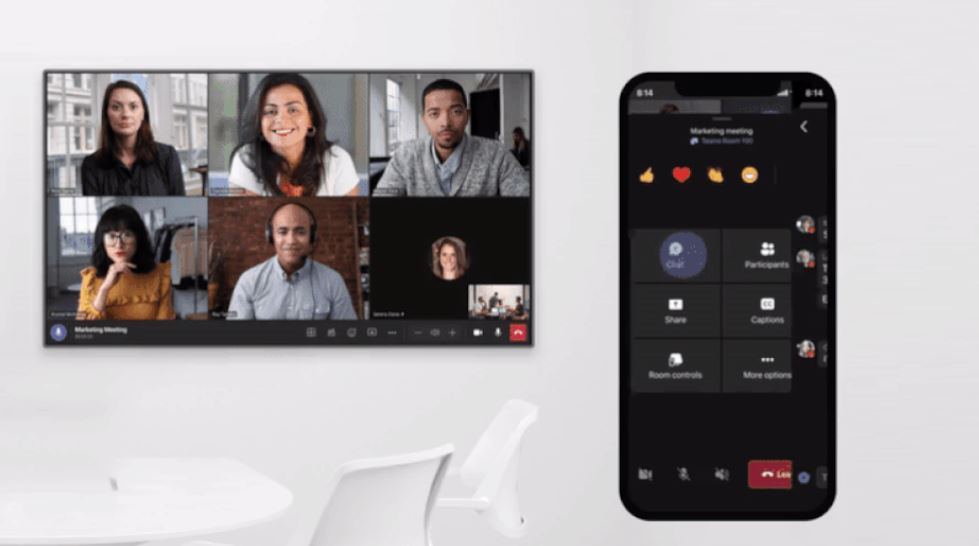
Hide or pin your videos in Team meetings
The ability to pin your own video has been expanded in Teams. Now you can see your own video enlarged on your screen or you can hide your own video during calls. This significantly reduces distractions during calls while still making your video available to other participants.
Walkie Talkie on Teams
Teams have started a Walkie Talkie-style communication feature. Now you can use push to talk by pressing a button to talk and releasing the button to listen. Walkie Talkie on Teams phone devices can only be used to communicate with colleagues who are part of the same Teams channel.
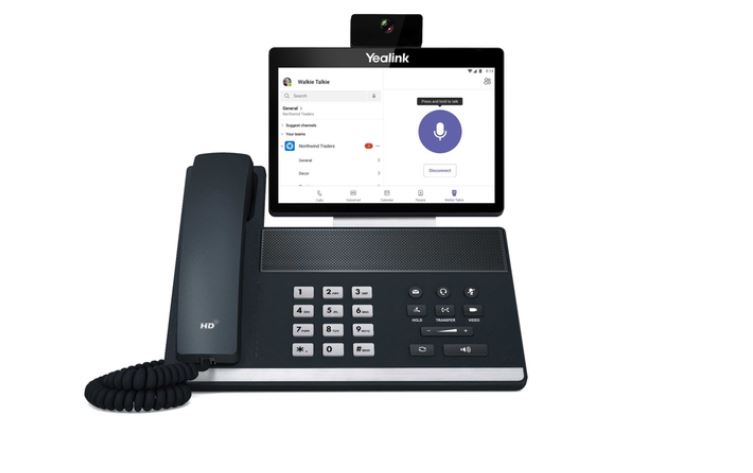
This new feature in Teams allows you to get much more use out of reserved conference rooms. Meeting attendees can claim their reserved meeting room by tapping the “Sign Up” button on the panel. If no one checks into the room, it is released, permitting others to book and use the room.
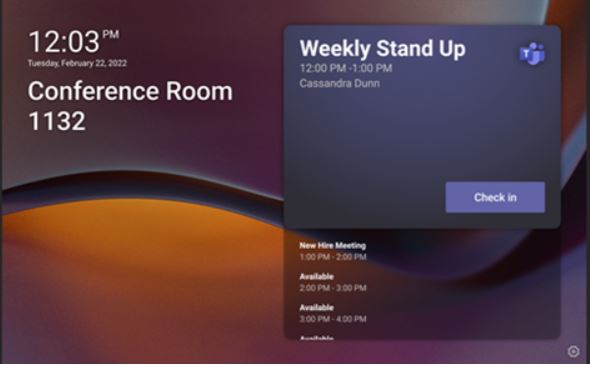
Check-in “knock-knock” notification
This function lets you notify people in a meeting that their time has run out and that people are waiting for them. This feature is combined with Microsoft Teams Rooms and with the new registration button.
Multiple Featured Participants
Enjoy better meeting experiences in Teams Rooms on Android, with more videos on screen, multiple featured participants, new reactions. Notably, with the new and improved meeting experience, remote participant videos span both screens (in dual-screen meeting rooms) when content is not being shared.

Dynamism with wallpapers
You can customize the Teams Rooms home screen on Android devices with five built-in wallpapers. These wallpapers can be applied to the screens at the front of the room in single and dual-screen configurations. I.T admins can configure them from device settings, with Teams Admin Center support coming soon.
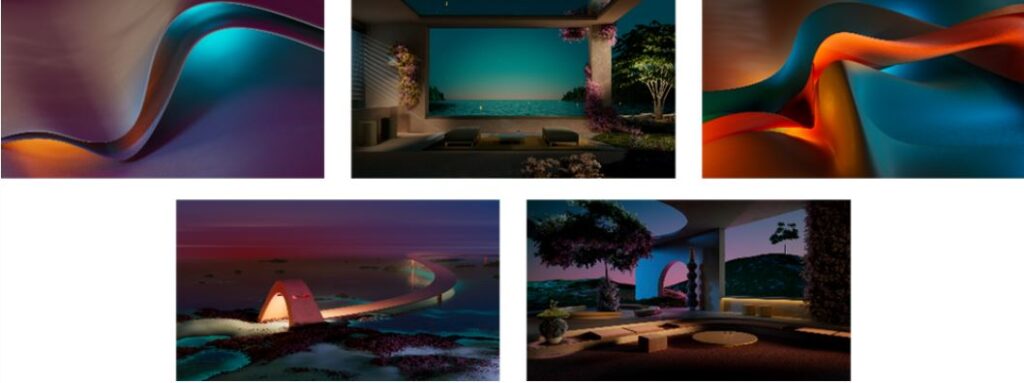
With Teams, you can have your meetings without having to worry about interruptions. Users can mute notifications during meetings, which enables them to focus during meetings. A user can choose to mute notifications for all meetings or per meeting. To turn off notifications during all meetings, go to Settings -> Notifications-> Meetings & Calls and turn on the Mute notifications during meeting button. To turn off notifications during a specific meeting, click the ellipses and choose mute/allow notifications.
Pin chat messages
Pin a Team chat message to drive awareness and provide the chat members with quick access to important content. Pinning will help your team stay in sync on what’s relevant in a timely manner. Simply hover over the message you want to pin, click the ellipsis (…) and select the Pin option.
Music mode for Teams
High-fidelity music mode enables Microsoft Teams users to experience richer sound experiences when sharing non-speech content such as live music, songs through other applications, or medical signals during a virtual appointment with a physician. High-fidelity music mode enables significantly improved audio quality in Teams calls and meetings. The optimized experience in Teams applies to signals captured by microphones as well as audio played while sharing an application or desktop.
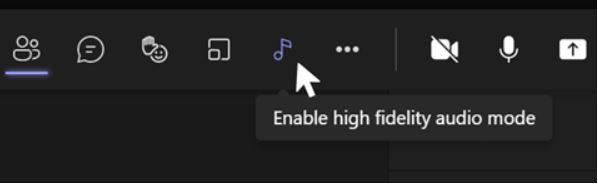
Mirror my video
You no longer have to see the text in your video flipped. Imagine a primary school teacher with a small whiteboard in hand, or you have a virtual background with text in it. While the meeting audience sees the text correctly, you see the text flipped. By providing you with the option to un-mirror, you will be able to see the text correctly. Simply go to your Device Settings and toggle off Mirror my video. Available in Government Community Cloud (GCC).
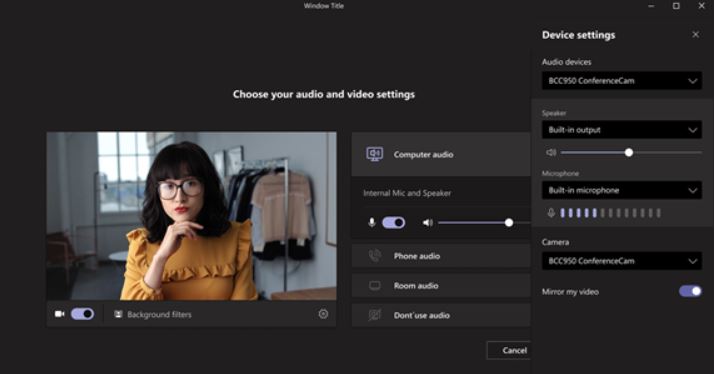
What do you think is the best update that Teams has made so far in 2022? Are you waiting for any special changes?